Let's talk typesetting
At some point in your music career, you may find yourself wishing:
a) you had the arrangement from this book set with the words from that book, or
b) you could find the sheet music for that thing you remember, or
c) for a legible replacement for an ancient photocopy whose original is lost to time, or
d) maybe, maybe, to have gorgeous legible sheet music of something you wrote.
Perhaps you check what the current top-of-the-line cadillac music engraving software is going for, and the price makes you goggle. Perhaps you download a free trial of Finale Notepad and that's made you swear off sheet music making forever. Perhaps you think about trying out MuseScore, like all the cool kids are doing, but then you hear about their somewhat shady subscription tricksies or sketchy copyright practices and you'd rather just steer clear.
(I should mention that all of the above are my experiences.)
The software engine I use to create my scores is called LilyPond, and it is a free, open-source program. I combine it with another GUI app called Frescobaldi, which makes it simple for my non-programmer brain to accept. It is possible to use LilyPond without Frescobaldi if you are a computer nerd, which I most definitively am not. Both programs run on my lowest-price-available Chromebook, which comes equipped to run Linux apps.
LilyPond has extensive online documentation, and a manual that is easy to understand. Because both LilyPond and Frscobaldi are open-source programs, there is a ton of support out there on the internet for fixing errors and syntax issues. They can be set up to auto-generate pdfs and practice MIDI files. Every single piece of music available on this blog was typeset using only these two programs.
The principle of using the program is simple - there is a "Score Wizard" to help you choose the parameters of the piece, such as key, voicing, time signature, title, etc.
 |
| Open the Score Wizard here... |
 |
| Enter your header information... |
 | ||
| Choose your scoring, voicing, and lyrics settings...
|
Then, in the space marked "music follows here," you enter a note name followed by a duration. Entering a4 will give you an A quarter note. Entering c1 will give you a C whole note. The program chooses the next nearest note, so if the interval is a fifth or greater, you will use ' to raise it an octave or , to lower it. Everything else is just tinkering. Once you have entered some notes, press ctrl+m to see an interactive preview, or ctrl+shift+p to generate a pdf of your sheet music.
 |
| Ready to enter music! |
 |
| I put in the first few notes of the soprano line, but it's an octave higher than I wanted it... |
 |
| ...so I added a comma after the first note name, which lowered it an octave. I could have removed one of the apostrophes after the "\relative c" as well. |
Here's my list of tips for how to get the most out of the combo:
Make Templates. You know you're going to be doing a lot of the same things. Use the Score Wizard to set up a 4-part hymn (or chant hymn, or lead sheet with accompaniment, or guitar tabs) with all the settings you know you'll like best, and save it as a template. Time to set a new hymn? Go to File -> New -> 4-part hymn. Bam! Get to entering your music.
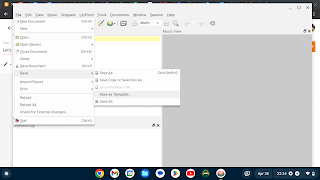
Saving as a template 
Using a template
Keep a Google Doc of code snippets you know you'll use often. Mine has organ cue notes, temporary voice division, make one verse italic, add verses at the bottom, and generate rehearsal files, among other things.
Just poke it until it works. I'm told this is the essence of computer programming. If this fails, try my next favourite option...
Make friends with someone who knows how it works. Text them. Call them. Share your screen. People who do this for love will not feel imposed upon if they can help someone else do the same. Heck, contact me, I'll help you out!
Happy Typesetting!

Comments
Post a Comment